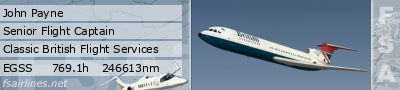Register yourself here:
http://www.fsairlines.net/index.php?lan ... s=register
Starting Airport: Where you want your Pilot to start off
First Name: This is Required, use your first name.
Surname: Your last name (again, use your real last name)
Username: This is your login name for the website.
Password: Pick a secure password.
Repeat Password: Write it out again
! E-Mail Address: You will need a real email address.
Submit it.
Log In to FSAirlines.
You will be taken first to the message page. At this point, we're going to go with the make your own airline.
In the left menu, click on 'Overview' under the Virtual Airline menu.
Select "Create a New Airline"
VA Name: This is your VA's full name. Be Creative.
3-Letter-Code: This is the three letter code for your airline, for example, mine is WDA (Wardair)
Homepage (opt.): If you have a homepage, put in the URL (you can edit this later)
Based in: Set what country your company is based in.
Click "Create VA"
Hit Continue
Allright, your new overview shows up, lets spend some money buying an aircraft.
In the Virtual Airline Menu, click on 'fleet'
Click "Buy/Lease Aircraft"
You have three options now:
Manufacturer's: Buy Aircraft Brand Spanking New
Trader's: Buy Aircraft Used (Almost Always at a discount, and you can find out of production aircraft here. However, there's no gurantee the aircraft you want will be there.)
Leases: The Best place for aircraft for a new Airline. Look for a good lease (60 Days or more) and find a good aircraft at the best price. Factor in the number of days you get the aircraft for as well.
When you go into any of thise options, use the little
 icon beside the plane to see a full description.
icon beside the plane to see a full description.Use the
 icon to buy or lease the plane. If you bought the plane new, select where you want it delivered too. Hint: Try not to spend more than 20 million on your first purchase/lease if you can avoid it.
icon to buy or lease the plane. If you bought the plane new, select where you want it delivered too. Hint: Try not to spend more than 20 million on your first purchase/lease if you can avoid it.Now, you'll be taken to the fleet page after purchasing your craft.
If you bought used or leased, you will want to move the aircraft to the same place your pilot is.
Click the
 icon to got to the transfer page.
icon to got to the transfer page.Select the country, then the airport, and then transfer, a little money will be spent ferrying the plane.
(Alternatively you can move your pilot, by going to your profile, and clicking 'buy ticket')
Now you need to give yourself a type rating to fly it.
Select 'Overview' From the Virtual Airline menu.
Under your pilot list, select 'Manage Type Ratings'.
From the pull down menu, select your aircraft type.
Then, click in the check box by the pilot you want to have the type rating for that aircraft (In this case, you)
Hit 'Update'
Hit Continue.
You will need to do this for every plane you buy (that you want to fly) and for other pilots who join your VA.
Now, the plane and pilot are in the same place, and you can fly the plane. You need to have a route though...
Click on 'flightplan' in the left hand menu.
Click on 'Add Flight' at the top of the page.
Flightnr: This is your flight number. Put your 3 Letter code, than the flight number. WDA320 for example.
Departure: The airport you are departing from. ICAO form, which means 4 letters. EGLL=London Heathrow, KORD=Chicago O'Hare. you can search for codes at gc.kls2.com For the time being, use the airport you are currently in.
Arrival: The airport you want to arrive at, again, in ICAO form.
Departure Time: When your plane departs. I like to use GMT but you can use any time zone, its really more cosmetic.
Arrival Time: WHen you arrive.
Route (opt.): The reccomended flight route (If you have one, this is optional, leave blank if you want)
Remarks (opt.): Any additional notes, this comes in handy for telling your pilots things they should know, maybe a rough idea of the fuel required for the trip. Again, optional.
Aircraft Type: Select what aircraft flies this route. (Select the aircraft you own)
Max Sim-Rate: This is the maximum time compression that you want to use on the route. You don't HAVE to use that time compression, but if you limit it, you CANNOT exceed that compression limit in game.
Flight Type: Training or Scheduled. Training avoids damage to your reputation (good for teaching new pilots in your VA you don't trust) Select Scheduled for this one.
Hit Insert.
Set a Price (stick with the default price)
The Flight now appears on your flightplan page.
Make a return flight now.
Ok, next step, let's book a flight.
Under the 'Personal' menu hit 'book flight'.
All flights you created that depart from that airport will be listed (Note, you can only see flights if all the conditions are true: The flight departs from the airport you are currently in, the required plane type for the route is at the airport and is availible, you are type rated for the aircraft, and no other pilot has currently booked the flight. If you get more pilots, remember that.)
Hit the green checkmark beside the flight to book it.
Select the aircraft you wish to use for the flight. (The Status is important, the higher the %, the less chance that the aircraft will suffer a failure en route. 95% and above is great)
Click Continue.
You have 24hrs to fly the flight, or your airline will be assessed a penalty (unhappy customers and all that) Click continue.
You can look at a PDF of the flight briefing (ignore the PIREP part for now) or cancel the flight.
Ok, now, download and install the newest version of the FSAirlines client here: http://www.fsairlines.net/index.php?lan ... tus=client
Download and install FSUIPC: http://www.schiratti.com/dowson.html
Now, start Flight Simulator.
Put the aircraft on the ground at the departure airport with the parking brakes activated
Set your fuel in your tanks now (in Flight Simulator)
Alt-tab out of flight sim, and start FSAirlines (I suggest having a shortcut on the desktop to speed things up.)
Now, login to the FSAirlines client.
On the top, select 'Show booked flight'
Confirm all the details are correct, then click 'fly booked flight'
Three Different fueling options are now shown. For this flight, hit compare (because you already loaded the plane correctly)
Click fly now (or whatever the button is) The client should show some stats about where you are, speed, etc.
Go back into Flight sim.
Power up your engines (turn em on)
Release the Parking Brakes.
When you taxi past 5nm GROUND SPEED, you'll hear a beep. That's the client acknowledging that you are moving, and your flight status is changed from boarding to departing. Taxi below 20 knots GROUND SPEED. Speeds in excess of that will result in a piloting penalty that goes on your permanent flight record.
When you are on the runway, TURN ON YOUR LANDING LIGHTS. If you are ever within 1000ft of the ground (radar altimiter, not barometric) and your lights are off, you will be given a piloting penalty that goes on your permanent flight record.
Take off, you'll hear a beep when you leave the runway. (You may exceed 20 knots provided you lift off within 50 seconds of exceeding 20) and climb, do not exceed 250 knots INDICATED airspeed at any time BELOW 10000ft barometric. You'll get a penalty. Turn off your landing lights BEFORE you go above 10000ft barometric, or you'll get a penalty.
Fly the route.
On the descent, the same rules apply, 250knots MAXIMUM below 10000ft, Landing lights not on above 10000ft(barometric), but on before 1000ft (radar) Even in the daytime.
Land, (you have 1 minute after touchdown to reduce your speed below 20 knots GROUND speed) You will hear a beep after landing.
Taxi to the parking stand (staying under 20 knots)
Turn off the engines and engage the parking brake, you will hear a seat belt noise signalling that the client has submitted your flight report.
Alt Tab out to view the flight report, click 'end flight'. Then exit FSAirlines client.
Close Flight sim.
(Hint: Penalties will be announced via text by your copilot should you screw up, don't worry if you do, you'll learn, and they arn't a huge deal, however, crashing a plane, or landing atthe wrong airport is a big deal, and your airline will suffer a reputation loss, don't do it!)
Ok, log back into the FSAirlines website.
Go to the overview page for your airline.
You'll see your latest flight there. Your reputation (provided you didnt crash or land at the wrong airport) has gone up by one as well. A good reputation helps to fill up seats on your plane. Learn more about rep and other stuff here: http://www.fsairlines.net/forum/viewtopic.php?t=330
Ok, now, let's go to your fleet page. Notice how your aircraft is now at the other airport, and has a status of 99.X (depending on how hard you landed...) Anyways, when an airplane gets a low status (which for me is under 97%) click on the
 icon to repair the aircraft. You will be told how long the aircraft will be out of service for, and how much it will cost. Most airlines repair their aircraft at around 96~97%.
icon to repair the aircraft. You will be told how long the aircraft will be out of service for, and how much it will cost. Most airlines repair their aircraft at around 96~97%.Should someone apply to be a pilot for your VA, on the overview page, you'll see an option by their name (in the pilot roster) either a green check, or a red x, click on the green check to let them join, the red x to deny them entry.
In the fleet page, if you OWN an aircraft (not leasig it) you can sell or lease the aircraft to another airline. Click the dollar symbol, and your taken to the next page. It's pretty self-explanatory but:
When you enter a price, do not separate the numbers with anything. If you want to cell a Cessna for 1.8 million dollars:
1800000 is correct
1.800.000 is incorrect
1 800 000 is incorrect
1,800,000 is incorrect
In all three cases it will read the value only up to the punctuation, thus, if you put in any of the incorrect numbers, it will have sold for only 1 dollar.
That's it, there is more stuff you can play around with, but this is the general usage of the FSAirlines system, and will get you going.
More Resources you SHOULD read:
Common Problems and Fixes: http://www.fsairlines.net/forum/viewtopic.php?t=301
Hints to Maximize Profit: http://www.fsairlines.net/forum/viewtopic.php?t=330
General Info (What ranks are): http://www.fsairlines.net/forum/viewtopic.php?t=11
How to turn off the Flight Tracker (Can solve some bugs): http://www.fsairlines.net/forum/viewtopic.php?t=423
Have Fun.